Help and accessibility
Introduction
This page aims to guide you in using the sites of the Bibliothèque publique d’information.
An accessibility process, initiated in September 2017, led to a declaration of compliance with the RGAA 4.1 in May 2021. On this date, apart from our catalog which is 100% accessible, 74% of the criteria of the RGAA version 4.1 are complied with and the average compliance rate for our sites is 95%. The corrections of non-conformities are in progress.
The International Web Accessibility Initiative (WAI) defines web accessibility as follows:
Web accessibility means that people with disabilities can use the web. More specifically, that they can perceive, understand, navigate and interact with the Web, and that they can contribute on the Web. Web accessibility also benefits others, including older people whose abilities change with age.
Web accessibility includes all disabilities that affect access to the web, which includes visual, hearing, physical, speech, cognitive and neurological disabilities.
See the introduction to the WAI.
Multi-year accessibility plan
The Bpi has been investing for several years in improving the accessibility of its sites. The latest decree published in July 2019 and prior to the publication of the RGAA v44 specifies that all sites published before September 23, 2018 must be in compliance from September 23, 2020 and recalls the obligation to publish the declaration of accessibility, the multi-year plan and to display the state of compliance on the home page.
In this context, the Bpi offers a new interface for its catalog, fully accessible with regard to the RGAA v3 2017.
The Bpi will continue its approach to accessibility by scheduling a new compliance audit of its various sites regarding the RGAA v4 and by auditing the functional or graphic changes that will be put in place later.
Preamble
To facilitate navigation on our sites for the visually impaired, it is recommended to combine the following tools:
- Internet Explorer-Jaws;
- Firefox-NVDA;
- Safari-VoiceOver
Organization of sites: main navigation
The Bpi site is organized according to an ecosystem of 5 sites. The main navigation system is common to the three sites, it includes a main navigation menu which gives access to 6 tabs or sections.
The institutional site of the Bpi
The Bpi catalog
The Bpi agenda
Balises webmagazine
This site provides access to Web TV/Web Radio
The site for professionals
Alternative navigation systems
- a simplified site map, accessible at the bottom of the page;
- a search engine placed at the very top of the site;
- for the Bpi and Pro sites, a breadcrumb placed directly under the main menu tells you where you are and the path taken to get to the page where you are.
Navigation by titles
Today it is the most advanced navigation system in terms of accessibility.
The level 1 title corresponds to the main title of the site.
The level 2 title is the title of the article consulted. Most assistive technologies and browsers make headings easy to navigate. Most screen readers provide a feature to skip to the next heading.
With Jaws: lowercase t to go to the next title; Capital T to go to the previous title.
With NVDA: lowercase h to go to the next title; Capital H to go to the previous title.
Quick access links
Quick access links, present at the beginning of the document, allow easy navigation to the main regions of the pages. These links are:
- Direct access to content
- Direct access to the general menu
- Direct access to research
- Direct access to the site map
In addition, access to the form is done as follows:
- With Jaws:
- Next form field: “f”
- Switch to form mode: “Enter” key
- Exit form mode: “plus” on the numeric keypad
- List of form fields: “insert” +F5
- By default, the automatic form mode is activated. This means that when you encounter an edit field, JAWS automatically activates form mode so that you can type text directly into it. JAWS automatically disables form mode when you leave the field.
- If you turn off autoform mode by going to Quick Settings with the “JAWS + V” keys, you will first need to press the “Enter” key to activate form mode before you can type data.
- Press “Esc” or the “+ (plus)” on the numeric keypad to manually exit form mode.
- With NVDA:
- Next form field: “f”
- Activate the form field: “Enter”..
Plugins necessary for the consultation of the site
The site includes PDF files for download, you must install software to read them.
Keyboard navigation for interactive components
The site embeds components based on javascript technology. Their structure and keyboard behavior comply with international recommendations.
For these components to work in a predictable way and according to the instructions for use that we provide below, screen reader users must reach them in forms mode, or activate forms mode once on them.
We list below the components present on the site and their use on the keyboard:
- Carousel: On each home page there is a carousel. A carousel is a rotating set of content. You can turn it on or off using the spacebar.
- Videos :
- For embedded video players (from Youtube, Dailymotion or other platforms):
- With Jaws, type the shortcut “h” to go to the Player frame. Then go down with the down arrow to a toggle button in the form of a “Play” or “Pause” link (depending on the context); note: if you go down further, you arrive on a button in the form of a “Mute the sound” link. To restore the sound, press the same link.
- With NVDA, press “m” to go to the Player frame. Then go down with the down arrow to find the “Play” or “Pause” button (depending on the context); note: if you go down further, you reach a “Mute the sound” button. To restore the sound, press the same link .
- For the native video player of our sites, playing video/audio is more complicated. However, when it works correctly, do the following with Jaws and NVDA: type “f” until the “Play” button to start the video.
- For embedded video players (from Youtube, Dailymotion or other platforms):
Direct access to the accessibility pages of our sites
Accessibility page of the institutional site – partially compliant
Page accessibilité du catalogue – conforme
Page accessibilité de l’agenda – partiellement conforme
Page accessibilité de Balises – partiellement conforme
Page accessibilité du site pro – partiellement conforme
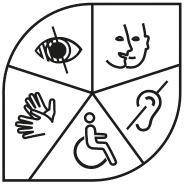
Other accessibility information
The Bpi offers a number of services for disabled people. To find out all about it, go to the Disability and accessibility section.
Feedback and contact
If you are unable to access content or a service, you can contact the site manager to be directed to an accessible alternative or obtain the content in another form.
Contacter :
- Formulaire de contact
- lecture-handicap-arobase-bpi.fr
- fanny.lemaire-arobase-bpi-fr
- gilles.deggis-arobase-bpi.fr
Remedies
This procedure is to be used in the following case.
You have reported to the website manager an accessibility defect that prevents you from accessing content or one of the services of the portal and you have not received a satisfactory response.
- Write a message to the Defender of Rights
- Contact the Defender of Rights delegate in your region
- Send mail by post (free, do not put a stamp)
Défenseur des droits
Libre réponse 71120
75342 Paris CEDEX 07.
